Are you finding the Keyboard Shortcuts for Gmail? Gmail provides shortcuts to help you quickly work on documents. Here is the list of all shortcuts that you can use. This post will help you to check and make your work faster with the most used.
Table of Contents
Main
| Keyboard Shortcuts (Windows) | Menu Description |
| c | Compose – Allows you to compose a new message. <Shift> + c allows you to compose a message in a new window. |
| / | Search – Puts your cursor in the search box. |
| k | Move to newer conversation – Opens or moves your cursor to a more recent conversation. You can hit <Enter> to expand a conversation. |
| j | Move to older conversation – Opens or moves your cursor to the next oldest conversation. You can hit <Enter> to expand a conversation. |
| n | Next message – Moves your cursor to the next message. You can hit <Enter> to expand or collapse a message. (Only applicable in ‘Conversation View.’) |
| p | Previous message – Moves your cursor to the previous message. You can hit <Enter> to expand or collapse a message. (Only applicable in ‘Conversation View.’) |
| o or | Open – Opens your conversation. Also expands or collapses a message if you are in ‘Conversation View.’ |
| u | Return to conversation list – Refreshes your page and returns you to the inbox, or list of conversations. |
| y | Archive – Remove from current view – Automatically removes the message or conversation from your current view. (‘y’ has no effect if you’re in ‘Spam,’ ‘Sent,’ or ‘All Mail.’) |
| m | Mute – Archives the conversation, and all future messages skip the Inbox unless sent or cc’d directly to you. Learn more. |
| x | Select conversation – Automatically checks and selects a conversation so that you can archive, apply a label, or choose an action from the drop-down menu to apply to that conversation. |
| s | Star a message or conversation – Adds or removes a star to a message or conversation. Stars allow you to give a message or conversation a special status. |
| ! | Report spam – Marks a message as spam and removes it from your conversation list. |
| r | Reply – Reply to the message sender. <Shift> + r allows you to reply to a message in a new window. (Only applicable in ‘Conversation View.’) |
| a | Reply all – Reply to all message recipients. <Shift> +a allows you to reply to all message recipients in a new window. (Only applicable in ‘Conversation View.’) |
| f | Forward – Forward a message. <Shift> + f allows you to forward a message in a new window. (Only applicable in ‘Conversation View.’). Escape from input field – Removes the cursor from your current input field. |
| + s | Save draft – Holding the <Ctrl> key while pressing s when composing a message will save the current text as a draft. Make sure your cursor is in one of the text fields — either the composition pane, or any of the To, CC, BCC, or Subject fields — when using this shortcut. Macintosh users should use <Cmd> + s. |
| # | Delete – Moves the conversation to Trash. |
| + i | Mark as read – Mark your message as ‘read’ and skip to the next message. |
| + u | Mark as unread – Mark your message as ‘unread’ so you can go back to it later. |
| [ | Archive and previous – Archive your conversation and move to the previous one. |
| ] | Archive and next – Archive your conversation and move to the next one. |
| z | Undo – Undo your previous action if possible (for actions with an ‘undo’ link). |
| + n | Update current conversation – Update your current conversation when there are new messages. |
Combo-keys
| Keyboard Shortcuts (Windows) | Menu Description |
| then | Send message – After composing your message, use this combination to send it automatically. (Supported in Internet Explorer and Firefox, on Windows.) |
| y then o | Archive and next – Archive your conversation and move to the next one. |
| g then a | Go to ‘All Mail’ – Takes you to ‘All Mail,’ the storage site for all mail you’ve ever sent or received (and have not deleted). |
| g then s | Go to ‘Starred’ – Takes you to all conversations you have starred. |
| g then c | Go to ‘Contacts’ – Takes you to your Contacts list. |
| g then d | Go to ‘Drafts’ – Takes you to all drafts you have saved. |
| g then i | Go to ‘Inbox’ – Returns you to the inbox. |
Related Shortcuts:
- Keyboard Shortcuts for GitLab
- Keyboard Shortcuts for GitHub Desktop
- Keyboard Shortcuts for GIMP
- Google Chrome Keyboard Shortcuts
- Apple GarageBand Keyboard Shortcuts
Well, there you have it, Gmail shortcuts list. You might not have known about these shortcuts. If I’ve left important something out in this list, feedback is appreciated and welcome on the Make A Public List.
Feel free to comment below.

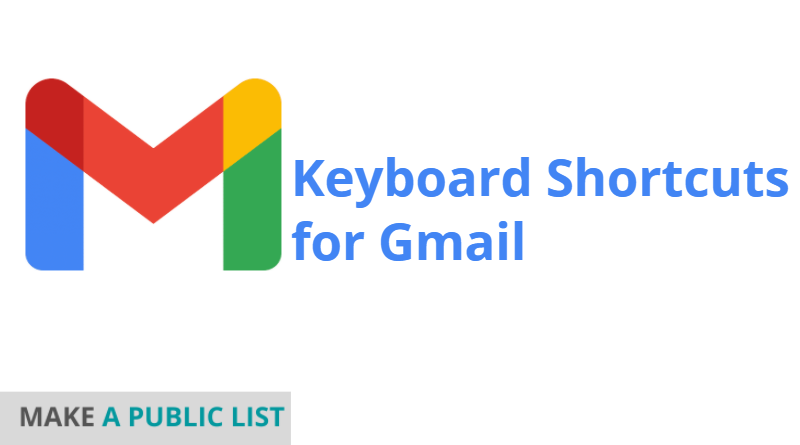
2 thoughts on “Keyboard Shortcuts for Gmail”