Are you finding the Keyboard shortcuts for Google Chrome? Google Chrome provides shortcuts to help you quickly work on documents. Here is the list of all shortcuts that you can use. This post will help you to check and make your work faster with the most used.
Table of Contents
Manage Tabs
| Keyboard Shortcuts (Windows) | Menu Description |
| Ctrl+T | Open a new tab |
| Ctrl+Shift+T | Reopen the last tab closed (up to 10 tabs) |
| Ctrl+W/ Ctrl+F4 | Close the tab |
| (or close Chrome if only one tab is open) | |
| Ctrl+1 through Ctrl+8 | Switch to the first tab, the second, etc. |
| Ctrl+9 | Switch to the last tab |
| Ctrl+Tab/Ctrl+Page Up | Switch to the next tab |
| Ctrl+Shift+Tab/Ctrl+Page Down | Switch to the previous tab |
| Ctrl+N | Open a new window |
| Ctrl+Shift+N | Open a new incognito window |
| Ctrl+Shift+W/ Alt+F4 | Close the current window |
| Ctrl+left-click | Open the link in a new background tab |
| Ctrl+Shift+left-click | Open the link in a new foreground tab |
| Shift+left-click | Open the link in a new window |
| Alt+left-click | Download the link |
| Ctrl + click on “Search Google for” from a drop down menu | Open Google search in a new background tab |
| Shift + click on “Search Google for” from a drop down menu | Open Google search in a new window |
| Drag link to an existing tab | Open the link in the selected tab |
| Drag link to tab bar | Open the link in a new tab in the specified position on the tab strip |
| Hold Ctrl + click on tabs in the tab bar | Select multiple tabs (to rearrange them or create a new window) |
| Hold Shift + click on two tabs in the tab bar | Select all the tabs between two tabs (to rearrange them or create a new window) |
Address Bar
| Keyboard Shortcuts (Windows) | Menu Description |
| Ctrl+L/ Alt+D | Set focus to the address bar (highlights the current webpage URL if available) |
| Shift+Alt+T | Set focus to the toolbar |
| Ctrl+E/ Ctrl+K | Enter search query in the address bar |
| Arrow Down to highlight, then Shift + Delete | Remove a prediction from the address bar |
| Type search term and press Enter | Perform a search using the search engine associated with the keyword or the URI |
| Type and press Alt+Enter | Open the site or a search in a new foreground tab |
| Type and press Win+Enter | Open the site or a search in a new background tab (doesn’t work in Windows 10) |
| Type and press Alt+Shift+Enter | Open the site or a search in a new background tab (works in Windows 10) |
| Type and press Shift+Enter | Open the site or a search in a new window |
| Type and press Ctrl+Enter | Add www. to beginning and .com to end of input and open the web address in the current tab |
| Type and press Ctrl+Alt+Enter | Add www. to beginning and .com to end of input and open the web address in a new foreground tab |
| Type and press Ctrl+Win+Enter | Add www. to beginning and .com to end of input and open the web address in a new background tab (doesn’t work in Windows 10) |
| Type and press Ctrl+Shift+Enter | Add www. to beginning and .com to end of input and open the web address in a new window |
| Type name of search engine and press Tab | Tab-to-Search feature. E.g. Typing in ‘yahoo.com’ plus tab opens yahoo search. Add/edit search engines via ‘Under the Hood’ -> Basic -> Search Engines. |
View Webpages
| Keyboard Shortcuts (Windows) | Menu Description |
| F6 | Alternate focus between address bar, bookmarks bar and webpage |
| Arrow Down/Arrow Up | Scroll down / scroll up |
| Page Down/Page Up | Scroll one page down / up |
| Space/Shift+Space | Scroll one page down / up |
| Home/End | Jump to beginning / to end of webpage |
| Ctrl+[+]/- | Zoom in / zoom out (or Ctrl+mousewheel) |
| Ctrl+0 (zero) | Return zoom to normal text size |
| Ctrl+U | View webpage source |
| F11 | Turn full screen on / off |
| F | Turn fullscreen on / off for some video types (e.g. YouTube) |
| M | Mute / unmute some video types (e.g. YouTube) |
Browse between Webpages
| Keyboard Shortcuts (Windows) | Menu Description |
| Alt+Home | Jump to homepage |
| Alt+Arrow Left/Arrow Right | Jump to previous webpage visited / jump to next webpage |
| F5/Ctrl+R | Reload current webpage |
| Ctrl+F5/Shift+F5 | Reload current webpage with cache override |
| Esc | Stop webpage loading |
Browse within Webpages
| Keyboard Shortcuts (Windows) | Menu Description |
| Tab/Shift+Tab with focus on webpage | Jump to next / previous link |
| Enter on link | Open link in current tab |
| Ctrl+Enter on link | Open link in a new background tab |
| Shift+Ctrl+Enter on link | Open link in a new foreground tab |
| Shift+Enter on link | Open link in a new window |
| Alt+Enter on link | Download link |
| Shift+F10 | Open context menu (simulate right mouse button) |
| Ctrl+A | Select all content on webpage |
| Ctrl+C with content selected | Copy selected content to clipboard |
Access Browser Features
| Keyboard Shortcuts (Windows) | Menu Description |
| Ctrl+P | Print current webpage (Chrome Print Dialog) |
| Ctrl+Shift+P | Print current webpage (Native Windows Print Dialog) |
| Ctrl+O | Open file |
| Ctrl+S | Save current webpage |
| Alt+F | Open Wrench Menu (I’d call it file menu to remember the shortcut) |
| Ctrl+H | Open History tab |
| Ctrl+J | Open Downloads tab |
| Shift+Esc | View Google Task manager |
| F1 | Chrome Help |
| Ctrl+Shift+Del | Open the Clear Browsing Data options |
Search
| Keyboard Shortcuts (Windows) | Menu Description |
| Ctrl+F/F3 | Find text on webpage. Press Enter for. |
| Enter/Shift+Enter with text found on webpage | Find next / find previous match |
| Ctrl+G/Ctrl+Shift+G with text found on webpage | Find next / find previous match |
| Esc | With focus on Search box: Close Search box |
Bookmarks Shortcuts
| Keyboard Shortcuts (Windows) | Menu Description |
| Ctrl+Shift+B | Show or hide bookmarks bar |
| Ctrl+Shift+O | Open Bookmark Manager |
| Ctrl+D | Add bookmark for current webpage |
| Ctrl+Shift+D | Saves all open pages as bookmarks in a new folder |
| Drag URL to bookmark bar | Bookmark webpage (can be URL from address bar or link from page) |
| Alt+F, then B | Open Bookmark Manager Tab |
Manage Chrome DevTools
| Keyboard Shortcuts (Windows) | Menu Description |
| 9.1 Accessing DevTools and DevTools Basics | |
| Ctrl+Shift+I (or F12) | Open Developer Tools |
| Ctrl+Shift+J | Open Developer Tools (With Focus on Javascript Console) |
| Ctrl+Shift+C | Toggle Element Inspection mode |
| Ctrl+Shift+C (2x) | Switch Focus on Developer Tools (there is not really a shortcut for focusing on the Developer Tool, but this is a workaround. Watch the Inspector Mode Icon change color as you press for guidence. Finally, this works only if DevTools are docked; if they are not, simpy switch between windows with Alt+Tab) |
| ? | Show General Settings Dialog (press Esc to exit) |
| Ctrl+[/] | Switch to next / Switch to previous panel (add Alt to the combination to reverse the direction) |
| Ctrl+D | Dock / Undock Developer Tool |
| Ctrl+Shift+M | Toggle (mobile) Device Mode |
| Ctrl+F | Search Text in Source |
| Ctrl+Shift+F | Search Text across sources |
| Ctrl+O | Search by Filename |
| Ctrl+[+]/- | Zoom in / Zoom out Developer tools |
| Ctrl+0 (zero) | Zoom to default |
| 9.2 Elements Panel | |
| Ctrl+Arrow Up | Focus on the Elements content (this is strangely nowhere documented, but worked for me; without this one, you cannot use any of the other shortcuts below without clicking on the content first) |
| Arrow Up/Arrow Down | Navigate upwards/ downwards |
| Ctrl+Z/Ctrl+Y | Undo / Redo Change |
| Arrow Right/Arrow Left | Expand / Collapse |
| Left-click on arrow | Expand node |
| Ctrl+Alt+Left-click | Expand/collapse node with all children |
| Enter | Edit the element |
| H | Hide the element |
| F2 | Toggle edit as HTML |
| 9.3 Styles Panel | |
| Left-click | Edit Rule |
| Left-click on white space | Insert new property |
| Ctrl+Left-click on property | Go to line of style rule property declaration |
| Shift+Left-click on property | Cycle through the color definition value |
| Tab/Shift+Tab | Edit next / edit previous property |
| Arrow Up/Arrow Down | Increase / decrease value by 1 |
| Page Up/Page Down | Increase / decrease value by 10 |
| Shift+Page Up/Page Down | Increase / decrease value by 100 |
| Alt+Arrow Up/Arrow Down | Increase / decrease value by 100 |
| 9.4 Sources Panel | |
| F8, Ctrl+\ | Pause / resume script execution |
| F8, Ctrl+\ | Pause / resume script execution |
| F10, Ctrl+’ | Step over next function call |
| F11, Ctrl+; | Step into next function call |
| Shift+F11, Ctrl+Shift+; | Step out of current function |
| Ctrl+./, | Select next/select previous call frame |
| Left-click on line-number | Toggle breakpoint condition |
| Right-click on line number | Edit breakpoint condition |
| Alt+Delete | Delete individual words |
| Ctrl+/ | Comment a line or selected text |
| Ctrl+S | Save changes to local modifications |
| Ctrl+Alt+S | Save all changes |
| Ctrl+G | Go to line |
| Ctrl+O | Search by filename |
| Ctrl+P+number | Jump to line number |
| Ctrl+O+number +number | Jump to column |
| Ctrl+Shift+O | Go to member |
| Alt+W | Close active tab |
| Ctrl+Enter | Run snippet |
| 9.5 Code Editor | |
| Ctrl+M | Go to matching bracket |
| Ctrl+P+number | Jump to line number |
| Ctrl+O+number +number | Jump to column |
| Ctrl+/ | Toggle comment |
| Ctrl+D | Select next occurrence |
| Ctrl+U | Undo last selection |
| 9.6 Timeline Panel | |
| Ctrl+E | Start / stop recording |
| Ctrl+S | Save timeline data |
| Ctrl+O | Open / Load timeline data |
| 9.7 Profiles Panel | |
| Ctrl+E | Start / stop recording |
| 9.8 Console Panel | |
| Arrow Right | Accept Suggestion |
| Arrow Up/Arrow Down | Previous / next command (line) |
| Ctrl+` | Focus the Console |
| Ctrl+L | Clear Console |
| Shift+Enter | Multi-line entry |
| Enter | Execute |
Related Articles:
Well, there you have it, Google Chrome shortcuts list. You might not have known about these shortcuts. If I’ve left important something out in this list, feedback is appreciated and welcome on the Make A Public List.
Feel free to comment below.

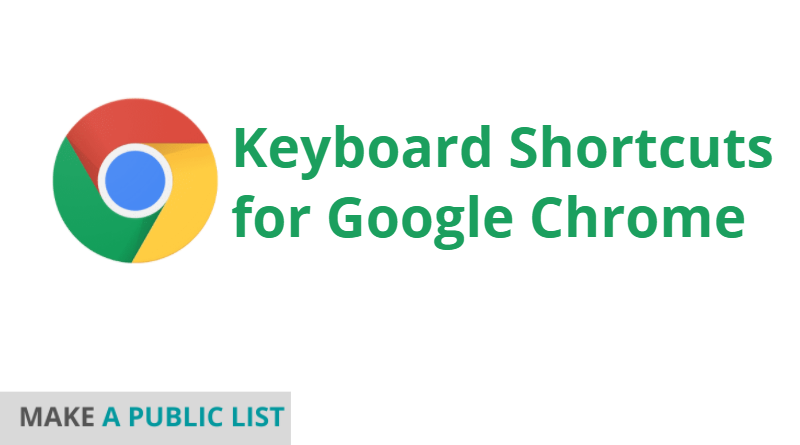
2 thoughts on “Keyboard Shortcuts for Google Chrome”