Are you finding the Keyboard shortcuts for JetBrains PyCharm? JetBrains PyCharm provides shortcuts to help you quickly work on documents. Here is the list of all shortcuts that you can use in JetBrains PyCharm. This post will help you to check and make your JetBrains PyCharm work faster with Most Used.
Keyboard Shortcuts (Windows) Menu Description Alt+0..9 Open Corresponding Tool Window Ctrl+S Save All Ctrl+Alt+Y Synchronize Ctrl+Shift+F12 Toggle Maximize Editor Ctrl+Shift+A Find Action Esc Go to Editor Ctrl+Tab Switch Editor Tabs and IDE Tool Windows Ctrl+Alt+S Open Setting Dialog Ctrl+` Quick Switch Current Scheme Alt+Shift+F Add to Favourites Alt+Shift+I Inspect Current file with Current file
Keyboard Shortcuts (Windows) Menu Description Ctrl+F Find Ctrl+R Replace F3 Find Next Shift+F3 Find Previous Ctrl+Shift+F Find in Path Ctrl+Shift+R Replace in Path
Keyboard Shortcuts (Windows) Menu Description Alt+F9 Run to Cursor Shift+F8 Step Out F8 Step Over F7 Step Into Ctrl+Alt+F8 Quick Evaluate Expression Alt+F8 Evaluate Expression Ctrl+F8 Toggle Breakpoint Ctrl+Shift+F8 View Breakpoints F9 Resume Program
Keyboard Shortcuts (Windows) Menu Description Alt+Shift+F10 Open Run Configuration Alt+Shift+F9 Open Debug Configuration Shift+F10 Run Shift+F9 Debug Ctrl+Shift+F10 Run Context editor from Editor
Keyboard Shortcuts (Windows) Menu Description Ctrl+N Go to Class Ctrl+Shift+N Go to File Ctrl+Alt+Shift+N Go to Symbol F2 Next highlighted Error Shift+F2 Previous highlighted Error Ctrl+PgUp Go to Top of Page Ctrl+PgDn Go to Bottom of Page Ctrl+G Go to Line Ctrl+E Recent files Popup Alt+F1 Select current file/Symbol in any View Alt+Left Arrow/Alt+Right Arrow Go to Next/Previous Tab Ctrl+B Go to Declaration Ctrl+Shift+B Go to Type Declaration Ctrl+Alt+Left Arrow/Ctrl+Alt+Right Arrow Navigate back/forward Ctrl+Shift+Backspace Go to last edit location Ctrl+U Go to super method/super class Ctrl+H Type Hierarchy Ctrl+Shift+H Method Hierarchy Ctrl+Alt+H Call Hierarchy Ctrl+F12 File Structure Popup F12 Go back to Previous Tool Window F11 Toggle Bookmark Ctrl+F11 Toggle Bookmark with Mnemonic Shift+F11 Show Bookmarks Ctrl+0..9 Go to Numbered Bookmark Alt+Home Show Navigation bar F4 Edit Source Ctrl+Shift+Alt+U Show Diagram Ctrl+]/Ctrl+[ Move to code block end/start Alt+Up Arrow/Alt+Down Arrow Go to Previous/Next Method Ctrl+Shift+I Open Quick Definition Lookup
Keyboard Shortcuts (Windows) Menu Description Ctrl+Spacebar Basic Code Completion Ctrl+Shift+Enter Complete Current Statement Ctrl+Alt+Spacebar Class name Completion Ctrl+Q Quick Documentation Lookup Ctrl+Mouse Over Brief Info Ctrl+Shift+Enter Complete Statement Ctrl+P Parameter Information Ctrl+O Override Methods Alt+Insert Generate Code Ctrl+Shift+Up Arrow/Down Arrow Move Line(Selection) Up/Down Ctrl+Alt+T Surround With..(Begin..End etc.) Ctrl+/ Comment/Uncomment with Line Comment Ctrl+Shift+/ Comment/Uncomment with Block Comment Ctrl+F1 Show Description of Error or Warning at Caret Tab Indent Selected Lines Shift+Tab Unindent Selected Lines Alt+Enter Show Intention Actions and Quick Fixes Ctrl+Alt+L Reformat Code Ctrl+D Duplicate Current Line Ctrl+X/Ctrl+C/Ctrl+V Cut/Copy/Paste Current line to Clipboard Ctrl+Shift+V Paste from Buffer Ctrl+Alt+I AutoIndent Lines Ctrl+Y Delete line at caret Shift+Enter Start New line Ctrl+F4 Close Active editor tab Alt+Enter Show Intention Actions/Quick-Fixes Ctrl+Shift+W Decrease Current Selection to Previous State Ctrl+W Select Successively Incresing Code blocks Ctrl+Shift+NumPad + Expand All Ctrl+Shift+NumPad – Collapse All Ctrl+NumPad +/Ctrl+NumPad – Expand/Collapse Code block Ctrl+Del Delete to end word Ctrl+Backspace Delete to word start Ctrl+Shift+] Select till code block end Ctrl+Shift+[ Select till code block start Shift+Alt+U Toggle Carnel/Snake Case Ctrl+Shift+U Switch case for Word at Caret or Selected block
Keyboard Shortcuts (Windows) Menu Description F5 Copy F6 Move Alt+Del Safe Delete Shift+F6 Rename Ctrl+Alt+N Inline Ctrl+F6 Change Signature Ctrl+Alt+M Extract Method Ctrl+Alt+F Introduce Field Ctrl+Alt+P Introduce parameter Ctrl+Alt+C Introduce Constant Ctrl+Alt+V Introduce Variable
Keyboard Shortcuts (Windows) Menu Description Ctrl+F7 Find Usage in File Alt+F7 Find Usage Ctrl+Shift+F7 Highlight Usage in File Ctrl+Alt+F7 Show Usage
Keyboard Shortcuts (Windows) Menu Description Ctrl+J Insert Live Template Ctrl+Alt+J Surround with Live Template
Keyboard Shortcuts (Windows) Menu Description Ctrl+K Commit Project to VCS Ctrl+T Update Project from VCS Ctrl+Shift+E View Recent Changes Alt+` VCS Operations Popup
VIDEO
Related Articles:
Well, there you have it, JetBrains PyCharm shortcuts list. You might not have known about these shortcuts. If I’ve left important something out in this list, feedback is appreciated and welcome on the Make A Public List .
Feel free to comment below.

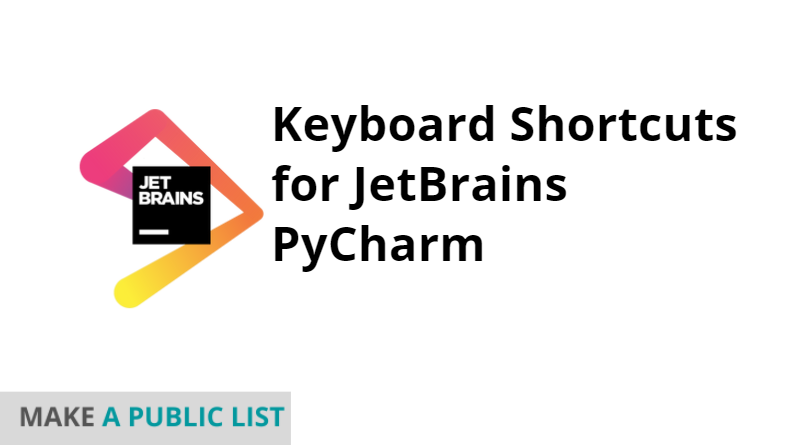
1 thought on “Keyboard Shortcuts for JetBrains PyCharm”