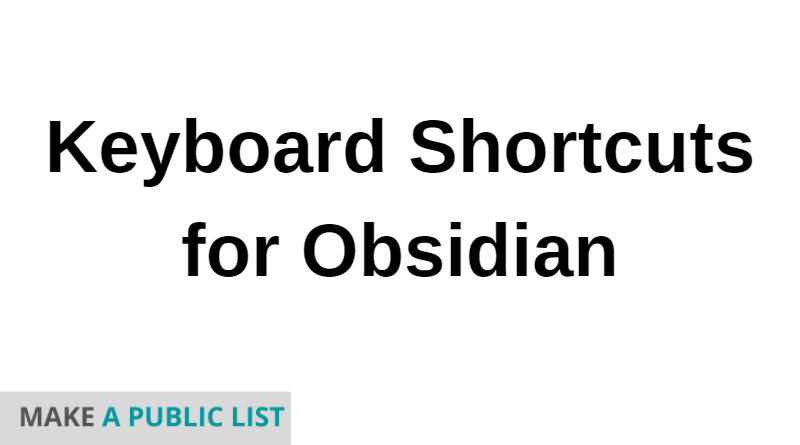Are you finding the Keyboard shortcuts for Obsidian? Obsidian provides shortcuts to help you quickly work on documents. Here is the list of all shortcuts that you can use. This post will help you to check and make your work faster with the most used.
Table of Contents
Default Shortcuts
| Keyboard Shortcut | Menu Description |
| Ctrl/Cmd+S | Save current file |
| Ctrl/Cmd+N | Create new note |
| Ctrl/Cmd+P | Command palette: Open command palette |
| Ctrl/Cmd+O | Quick switcher: Open quick switcher |
| Ctrl/Cmd+Shift+F | Search: Search in all files |
| Ctrl/Cmd+G | Graph view: Open graph view |
| Blank | Starred: Star/unstar current file |
| Blank | Audio recorder: start recording |
| Blank | Audio recorder: stop recording |
| Blank | Markdown format importer: Open Markdown converter |
| Blank | Daily notes: Open today’s note |
| Blank | Zettelkasten prefixer: Create new Zettelkasten note |
| Blank | Random note: Open random note |
| Ctrl/Cmd-Alt+Left arrow | Navigate back |
| Ctrl/Cmd-Alt+Right arrow | Navigate forward |
| Blank | Open vault location |
| Blank | Use dark mode |
| Blank | Use light mode |
| Ctrl/Cmd-F | Search current file |
| Ctrl/Cmd E | Toggle edit/preview mode |
| Blank | Delete current file |
| Blank | Split vertical |
| Blank | Split horizontal |
| Blank | Close active pane |
| Blank | Close all other panes |
| Ctrl/Cmd , | Open sett+D1+D1+D1:E27 |
Editing
| Keyboard Shortcut | Menu Description |
| Ctrl/Cmd-B | Bold Selected Text |
| Ctrl/Cmd-I | Italic Selected Text |
| Ctrl/Cmd-K | Insert External link |
| Ctrl/Cmd-] | Indent |
| Ctrl/Cmd-[ | Unindent |
| Alt/Opt-Enter | Jump into the selected backlink |
More Shortcuts:
- Keyboard Shortcuts for Xcode
- Keyboard Shortcuts for Netflix
- Keyboard Shortcuts for Monday.com
- Keyboard Shortcuts for Microsoft Teams
- Keyboard Shortcuts for KanbanMail
Well, there you have it, Obsidian shortcuts list. You might not have known about these shortcuts. If I’ve left important something out in this list, feedback is appreciated and welcome on the Make A Public List.
Feel free to comment below.