Are you finding the Keyboard shortcuts for Ubuntu? Ubuntu provides shortcuts to help you quickly work on documents. Here is the list of all shortcuts that you can use. This post will help you to check and make your work faster with the most used.
Table of Contents
Getting around the desktop
| Alt+F1 or the | Switch between the Activities overview and desktop. In the overview, start typing to instantly search your applications, contacts, and documents. |
| Super key | |
| Alt+F2 | Pop up a command window (for quickly running commands). |
| Use the arrow keys to quickly access previously run commands. | |
| Super+Tab | Quickly switch between windows. Hold down Shift for reverse order. |
| Super+` | Switch between windows from the same application, or from the selected application after Super+Tab. |
| This shortcut uses ` on US keyboards, where the ` key is above Tab. On all other keyboards, the shortcut is Super plus the key above Tab. | |
| Alt+Esc | Switch between windows in the current workspace. Hold down Shift for reverse order. |
| Ctrl+Alt+Tab | Give keyboard focus to the top bar. In the Activities overview, switch keyboard focus between the top bar, dash, windows overview, applications list, and search field. Use the arrow keys to navigate. |
| Super+A | Show the list of applications. |
| Super+Page Up | Switch between workspaces. |
| and | |
| Super+Page Down | |
| Shift+Super+Page Up | Move the current window to a different workspace. |
| and | |
| Shift+Super+Page Down | |
| Shift+Super+← | Move the current window one monitor to the left. |
| Shift+Super+→ | Move the current window one monitor to the right. |
| Ctrl+Alt+Delete | Show the Power Off / Restart dialog. |
| Super+L | Lock the screen. |
| Super+V | Show the notification list. Press Super+V again or Esc to close. |
Common editing shortcuts
| Ctrl+A | Select all text or items in a list. |
| Ctrl+X | Cut (remove) selected text or items and place it on the clipboard. |
| Ctrl+C | Copy selected text or items to the clipboard. |
| Ctrl+V | Paste the contents of the clipboard. |
| Ctrl+Z | Undo the last action. |
Capturing from the screen
| Prnt Scrn | Take a screenshot. |
| Alt+Prnt Scrn | Take a screenshot of a window. |
| Shift+Prnt Scrn | Take a screenshot of an area of the screen. The pointer changes to a crosshair. Click and drag to select an area. |
| Ctrl+Alt+Shift+R | Start and stop screencast recording. |
Related Shortcuts:
- Keyboard Shortcuts for Gmail
- Keyboard Shortcuts for GitLab
- Keyboard Shortcuts for GitHub Desktop
- Keyboard Shortcuts for GIMP
- Google Chrome Keyboard Shortcuts
Well, there you have it, Ubuntu shortcuts list. You might not have known about these shortcuts. If I’ve left important something out in this list, feedback is appreciated and welcome on the Make A Public List.
Feel free to comment below.

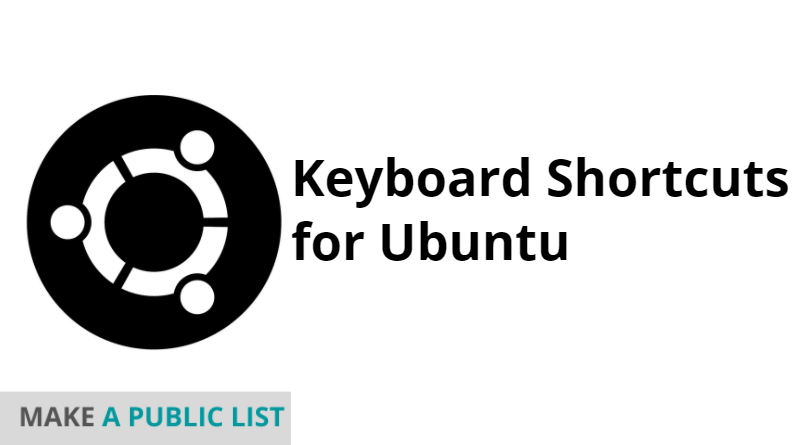
1 thought on “Keyboard Shortcuts for Ubuntu”