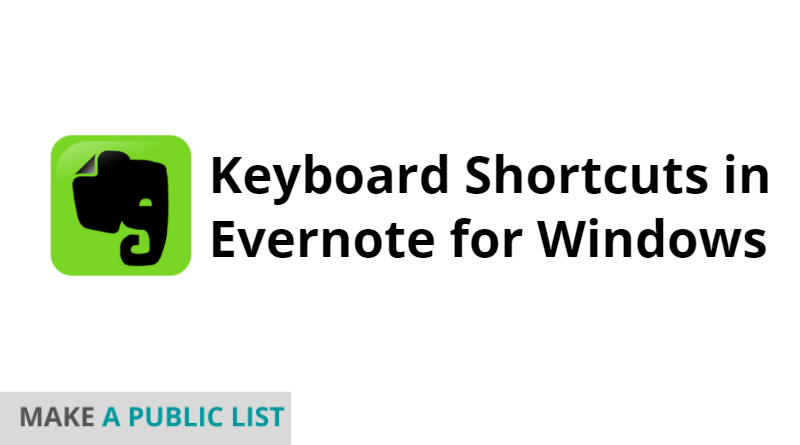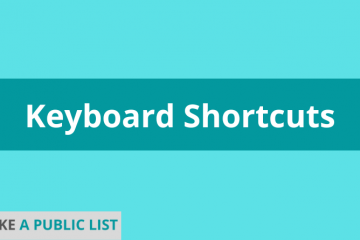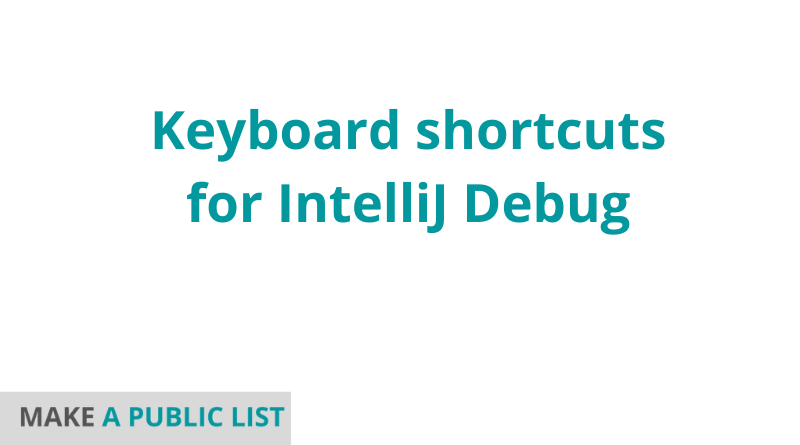Learning these shortcuts can save you a lot of time in the long run. Are you searching for the Tally Keyboard Shortcuts?
If you’re interested in Tally Keyboard Shortcuts this is the right place for you. There are many keyboard shortcuts that can save you time and energy when you are working on Tally.
Table of Contents
General Shortcuts
| Alt+2 | Duplicate Voucher |
| Alt+A | Add voucher / To Alter the column in columnar report |
| Alt+C | Create a master at a voucher screen (if it has not been already assigned a different function, as in reports like Balance Sheet, wh |
| Alt+D | Delete a voucher To delete Accounting or Inventory master which is not used by any voucher or elsewhere in the alteration mode. To |
| Alt+E | Export the report in ASCII, HTML OR XML format |
| Alt+I | Insert a voucher / To toggle between Item and Accounting invoice |
| Alt+N | To view the report in automatic columns (Multiple Columns at all reports, Trial Balance, Cash/bank books, Group Summary & Journal Reg |
| Alt+P | Print the report |
| Alt+R | Remove a line in a report |
| Alt+S | Bring back a line you removed using Alt+R |
| Alt+U | Retrieve the last line which is deleted using Alt+R |
| Alt+W | To view the Tally Web browser. |
| Alt+X | Cancel a voucher in Day Book/List of Vouchers |
| Alt+Y | Register Tally |
| Ctrl+A | Accept a form – wherever you use this key combination, that screen or report gets accepted as it is. |
| Ctrl+Alt+B | Check the Company Statutory details |
| Ctrl+G | Select Group |
| Alt+I | Import statutory masters |
| Ctrl+Q | Abandon a form – wherever you use this key combination, it quits that screen without making any changes to it. |
| Ctrl+Alt+R | Rewrite data for a Company |
| Alt+H | Help Shortcut |
| Alt+F2 | Maintain Date for Multiple Years by changing period on Gateway of Tally / Change of Period for Setting Period |
| Ctrl+M | Switches to Main Area of Tally Screen |
| Ctrl+N | Switches to Calculator / ODBC Section of Tally Screen |
| Alt+R | Recalls the last narration saved for the first ledger in the voucher, irrespective of the voucher type |
| Ctrl+R | Repeat narration in the same voucher type irrespective of Ledger Account |
| Ctrl+T | Mark any voucher as Post Dated Voucher |
| Alt+D | Delete any voucher in Day Book/ Deleting |
| Alt+O | To upload the report to the webe |
| Alt+M | Email the report |
| Alt+F1 | Close a Company (At All Menu Screens). View detailed Report (Report Screens). Explore a line into its details (At Almost all Screens) |
| Alt+F3 | Select the company info menu (At Gateway of Tally Screen). Create/ alter / shut a company (At Gateway of Tally Screen) |
| Alt+F5 | View sales and purchase register summary on a quarterly basis |
| Alt+F12 | View the filters screen where the range of information can be specified |
| Alt+Z | Zoom |
| Ctrl+Alt+C | Copy the text from Tally (At creation and alternation screens) |
| Ctrl+Alt+V | To paste the text from Tally (At creation and alternation screens) |
| Shift+Enter | To view the next level of details and / or condense the next level of details |
| F2 | Change the date |
| F4 | Contra Voucher (All voucher creation and alteration screens). View list of Groups (Reports groups summary, group voucher screen, cash/ bank summary) |
| F5 | Select Payment Voucher. Switch between Grouped and Ledger-wise Display |
| F6 | Select Receipt Voucher |
| F7 | Select Journal Voucher |
| F8 | Select Sales Voucher |
| F9 | Select Purchase Voucher |
| Ctrl+F9 | Select Debit Note Voucher |
| F10 | Navigate between Accounting Reports |
| F11 | Modify Company features specific to current company only |
| F12 | Master Configurations, which will affect all companies in same data directory. |
| Ctrl+L | Mark a voucher as Optional or Regular |
| Ctrl+Alt+c (for copy) Ctrl+Alt+v (for paste) | Duplicate narration in many Vouchers |
Inventory Vouchers
| Alt+F4 | Purchase Order Voucher |
| Alt+F5 | Sales Order Voucher |
| Ctrl+F6 | Rejection In |
| Alt+F7 | Stock Journal / Manufacturing Journal |
| Alt+F8 | Delivery Note |
| Alt+F9 | Receipt Note |
| Alt+F10 | Physical Stock |
| Esc | Clear entry |
Using This Tally Keyboard Shortcuts can help you be more productive.
So next time you’re sitting at your computer, take a few minutes to learn some of these essential keyboard shortcuts – your future self will thank you!
Was this article helpful?
YesNo